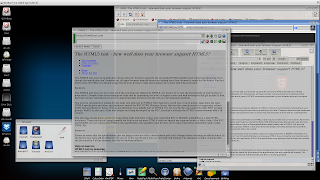Howdy All,
This time I'll cover the world of Synergy.
The idea for what Synergy does is as old as two computers next to each other but according the current Synergy website the original code was created in 1996 to work between Windows and Irix. The idea is you have two computers, why can't they share the keyboard, mouse, and clipboard? Simple enough but still requires software to make it work. Enter the current version of Synergy supporting OS X, Windows, and Linux. Big thanks to Doug McLaughlin for creating a port that supports AmigaOS 4 and can be found
here on OS4Depot!
The way it works is strait forward. One system acts as the "server", this is the system who's keyboard and mouse are used to control the others. The other systems run a "client" that allows them to receive that information via the network. For the Amiga port only the "client" exists which means you need to have an OS X, Windows, or Linux System to act as a "server".
On the "server" you configure a physical relationship between systems. In my case I have my Amiga1XE on the left of my PC and my Amiga4K on the right. I've the Synergy server this configuration so all I need to do is simply move the mouse to the left and it jumps from the Windows system to the Amiga. At one point I had a Mac laptop on the left of my Amiga1XE and was able to keep moving the mouse to the left to jump again. Fun stuff!
To give you an idea how powerful this is for me; I am using this tool constantly while write this blog. All the screen grabs and text pasted below happen with Synergy. I just move my mouse to the left and it jumps to my Amiga screen. From there the mouse and keyboard from the PC are at my finger tips and ready to go. I can use sgrab to create screen shots or directly highlight text and copy it to the PC. No more switching between mice and keyboards for each system!
Here's a video example:
Amisyngery-demo
Here's how the configuration looks on the Windows side:
On the Amiga side I've downloaded the AmiSyngery client and placed it in my "Alt-wb:OtherC" location (More on that in the future). Next I modified I changed the "s:Network-Startup" script by adding this line:
OS4:>alt-wb:otherc/asynergyc homemedia windows
You can also run the command from the CLI to test and make sure it's working before committing it to the script. The asynergyc take two arguments, the "IP" or "Name" over the server and the type of "server", "Windows" or "Linux". At present OS X as a server it not supported by the Amiga client.
Another note, above is the name of the system, I'm running my own internal DNS server so that all my devices have names on the network, you could also place an entry in to the "sys:prefs/internet" "hosts" page like this:
To test the above open a new cli, I like to use L-Amiga-E and type "newcli" or click the dock icon, and execute a ping: "ping homemedia". You'll see something like this:
13.OS4:> ping homemedia
PING homemedia.home.local (172.16.0.107): 56 data bytes
64 bytes from 172.16.0.107: icmp_seq=0 ttl=128 time=0.498 ms
64 bytes from 172.16.0.107: icmp_seq=1 ttl=128 time=0.488 ms
64 bytes from 172.16.0.107: icmp_seq=2 ttl=128 time=0.481 ms
64 bytes from 172.16.0.107: icmp_seq=3 ttl=128 time=0.491 ms
64 bytes from 172.16.0.107: icmp_seq=4 ttl=128 time=0.486 ms
64 bytes from 172.16.0.107: icmp_seq=5 ttl=128 time=0.475 ms
--- homemedia.home.local ping statistics ---
6 packets transmitted, 6 packets received, 0% packet loss
round-trip min/avg/max = 0.475/0.486/0.498 ms
The trick to ending the ping command is to press "ctrl-c".
Next up I'll explain how I get my Dropbox to appear on the workbench :)
Keep the Party Going!